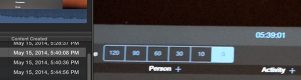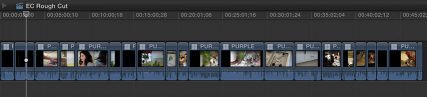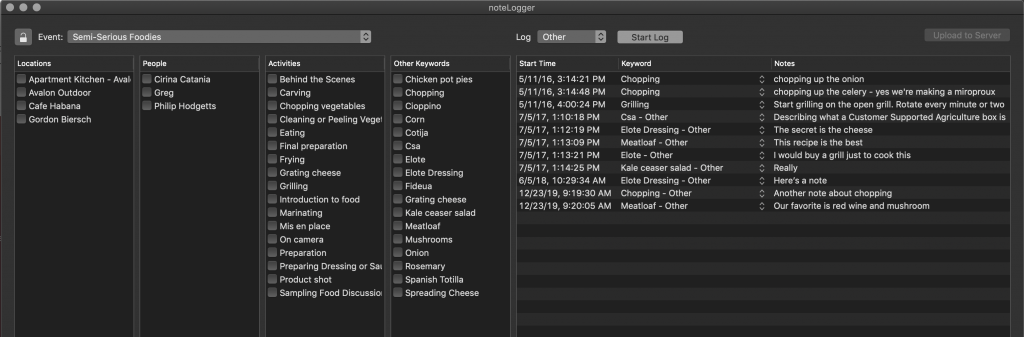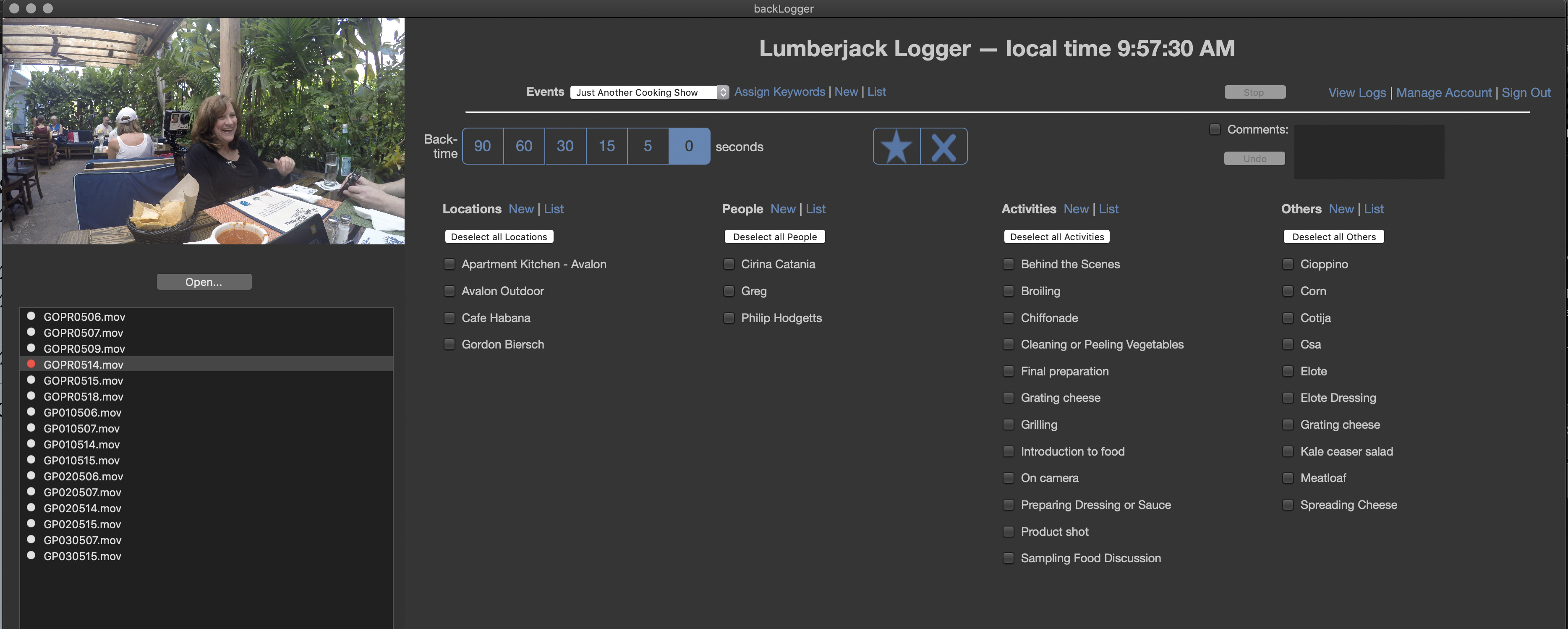Live Logging Help
Live Logging with iOS Logger and noteLogger, Footage Logging with backLogger
The primary Live Logging app is iOS Logger, which allows members to log Keyword Ranges during a shoot anywhere in the world, then upload to the Web App when the Internet is available. iOS Logger is available for download from the App Store.
An alternative way to Live Log is with noteLogger, a macOS app optimized for making Notes against Keyword Ranges. It is most commonly used for logging incoming feeds.
If you want the efficiency of logging with Lumberjack, but the footage has already been shot (or comes from a Library or Archive) then backLogger is the solution. backLogger is the fastest way to log already shot footage. It is multiple times faster than logging in your NLE. (Yes, way faster than FCP X.)
You can use as many, or as few, of Lumberjack's Logging tools as you want. Unlimited use of all apps is included in your Membership.
Live Logging with iOS Logger
Log anywhere in the world with the iOS Logger for all iOS devices.
Download the Lumberjack iOS Logger from the App Store.
At the heart of Lumberjack System is Universal Time, i.e. that's Time of Day with Time Zone included. That's why immediately below this section, you'll find a few tips on Getting Accurate Time.
iOS Logger users will require a Logger (or Manager) User ID. See Membership and User Management.
Before starting in iOS Logger, Create an Event and Add Keywords.
Once you sign in to iOS Logger, all Events under that Membership will be downloaded to the device.
How to Get Accurate Time
Universal Time (UTC) is at the heart of Lumberjack System. The more accurate the time, the more accurately the logs will be aligned with the media.
Remember that you can correct media times in Lumberyard,using the time offset popup menus.
UTC is available on levels of equipment and doesn't require expensive Timecode hardware. UTC, unlike Timecode, includes date and Time Zone information, which makes aligning logging and media easier.
SMPTE/EBU Timecode
For those who need it, Lumberjack System support industry standard embedded Timecodes, by setting an optional Preference in Lumberyard.
- Tip: You only need one accurate camera in multi-camera setups. Lumberyard uses the time from the first angle and applies it to the multicam clip. Before sending your muticams to Lumberyard, move the most accurate angle (or one where you know the offset) to the first angle.
Live Logging with noteLogger
noteLogger is a macOS Live Logging app for logging Keyword or Marker Ranges where having extensive Notes is an advantage.
The Logs created in noteLogger become a named Marker in Premiere Pro where the Notes are displayed in the Marker Comment. In Final Cut Pro the the Logs become Keyword Ranges with Notes.
The columns in noteLogger can be rearranged to change their order.
There is no need to save the logs. They are automatically uploaded if the Internet connection is active. If the connection to the server drops out, noteLogger stores the logs locally, until they can be uploaded to the server.
Log Shot Footage with backLogger
With backLogger you can log already shot footage, using Lumberjack's more efficient logging tools.
The backLogger interface includes a Web version of iOS Logger, which works the same. See above for iOS Logger Help.
There are special case instructions for multicam clips and for media not supported in AVFoundation.
You will need a Lumberjack Logger user ID, and an Event.
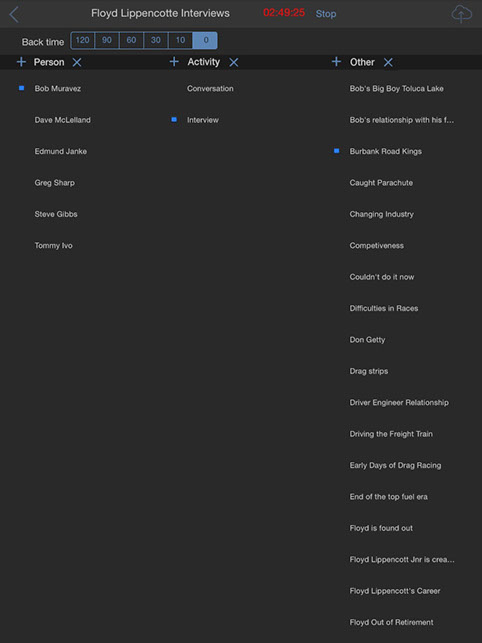
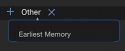


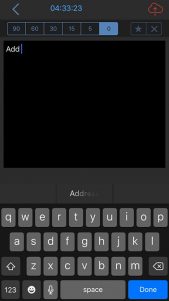
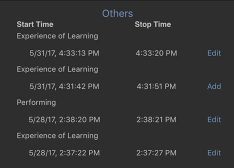
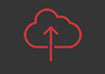 If there are logs that have not been uploaded, the Cloud button will display red.
If there are logs that have not been uploaded, the Cloud button will display red.