In Final Cut Pro X, import the media associated with this Event.
(
Optional) Create multicam clips in Final Cut Pro X, or Synchronized Clips. For most purposes, Final Cut Pro X's multicam clips are more versatile than synchronized clips, even if there is only one angle of audio and one of video, because they remain 'live' and editable, so you can add new angles even after editing has started. Set appropriate video and audio angles as the active angles in the multicam.
IMPORTANT: Media must be fully imported before exporting XML. You can view the import progress in the Background Tasks window.
Select the Event or Events you want to work with in Builder. Builder honors the Library structure and shows the Clips organized by Event. Only selected items will be included in the exported XML.
Trim Clips
With free transcription there is no reason to trim clips. Instead, once the transcription is complete in Builder, use the Reject function along with Hide Rejected to remove those sections from the visible transcript.
If you prefer to pre-trim the clips anyway, select the range you want to eliminate and press Delete to Reject that range. Builder supports ranges rejected at the start and/or end of the Clip or Multicam Clip.
With Multicam Clips, make the Multicam first and then reject the start and/or end of the Multicam Clip, NOT the clips inside the Multicam. Clips trimmed inside the Multicam Clip will cause synch drift in Builder.
Export or Drag XML
IMPORTANT: Builder only works with AV Clips, Audio only Clips, Synchronized Clips and Multicam Clips. Builder does not support Compound Clips or Projects.
Set appropriate angles for audio and video. The active video angle video will be displayed in Builder NLE. The active angle audio will be used for transcription and playback.
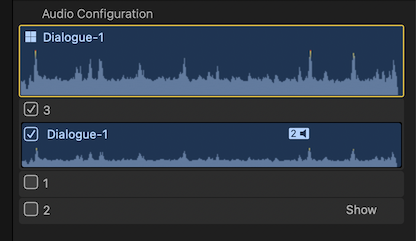
Either export XML to a convenient location, or start to drag the Event(s) from Final Cut Pro X, then Command + Tab to Builder app and drop the XML on the Clips List. (A progress bar in Final Cut Pro X shows the XML being generated.)
Import the media associated to your Premiere Pro Project to a Bin or Bins. We suggest organizing interviews into one Bin to send to Builder, but you can add additional media to a Bin, or add new Bins and update the Builder document at any time.
(
Optional) Create multicam clips in Premiere Pro if you used Double System Sound or if you had multiple cameras. While Premiere Pro supports Synchronized Clips, there are limitations that push most people to Multicam Clips instead.
Set appropriate angles for audio and video. The active video angle video will be displayed in Builder NLE. The active angle audio will be used for transcription and playback.
Trim Clips
With free transcription there is no reason to trim clips. Instead, once the transcription is complete in Builder, use the Reject function along with Hide Rejected to remove those sections from the visible transcript.
Export XML
IMPORTANT: Builder only works with AV Clips, Audio only Clips, and Multicam Clips. Builder does not support Sequences or Synchronized Clips.
Select the Bin(s) you want to send to Builder, and export XML to a convenient location, ready to import to Builder.(Such as the Desktop).
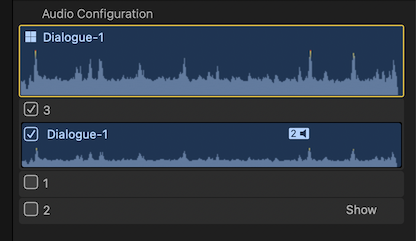 Either export XML to a convenient location, or start to drag the Event(s) from Final Cut Pro X, then Command + Tab to Builder app and drop the XML on the Clips List. (A progress bar in Final Cut Pro X shows the XML being generated.)
Either export XML to a convenient location, or start to drag the Event(s) from Final Cut Pro X, then Command + Tab to Builder app and drop the XML on the Clips List. (A progress bar in Final Cut Pro X shows the XML being generated.)
